ERR_TOO_MANY_REDIRECTS is a common error that is faced by WordPress beginners. This common error can stress you down. SO it is important to solve these errors or your website won’t display.
The name suggest that the browser has redirected you too many times in the website. The main reason for this is Infinite Redirect Loop. This means you want to open URL1 but the Website Redirects you to URL2 but again it Redirectes you to URL1 and this loop continues.
Wordpress Too Many Redirects Fix:
1. Check For Hosted Domain Name.
While hosting your domain name you should specify whether to use www or not. Web hosts allow you to choose whether you would like to add a www prefix to your domain name or have it without www. If you select www prefix to your URL, then adding http://example.com in your WordPress settings will cause the error. Or if you opted to use your domain without www prefix, then adding it with www prefix in WordPress settings will cause this error.
When a user will come to http://example.com, they will be redirected by your server’s configuration to http://www.example.com where they will be redirected back to http://example.com by WordPress.
2. Fix Home URL and Site URL in Database
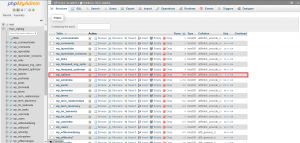
Find and open wp_options on PHPMyAdmin of your website database.
Now check site URL and home field in wp_options.
![]()
You must configure this URL properly. Both URLs should be the same with HTTP or HTTPS if your site has SSL Certificate issued.
3. Check your .htaccess rules
ERR_TOO_MANY_REDIRECTS error also causes when your website’s .htaccess have redirection rules like 301 redirect. If your website main URL is http://example.com and by means of .htaccess rules if you redirect it to https://www.example.com it reflect this error.
To fix this you either fix your .htaccess rule OR you can change your main website URL to one which you used in .htaccess file this setting can be done via WordPress settings or via STEP 2.
4. Cache Issue
This error also sometimes occur due to WordPress cache plugins. If you are using any kind of WordPress cache plugin, then fully purge your WordPress cache. Moreover, if you are using any kind of DNS services like Cloudflare, then they also produce WebSite Cache. You must clean all the WebSite’s Cache. The important thing, browser cache don’t forget to clean your browser cache too. Now try to access your website.
5. Plugin issue
If the previous step did not solve your problem, then it is likely that there is a plugin issue with your site. Check recently added plugins, deactivate the plugin, and check whether it helps or not. If still, it doesn’t help to solve this error and you do not know which plugin is causing the issue, then you would need to do some trial and error method.
The fastest way to do trial and error is by deactivating all the plugins of your website. After deactivating use FTP and take a backup of .htaccess file (download .htaccess file to your computer) and delete .htaccess from the website root (public_html) folder. Not try to access your site. This will regenerate a new .htaccess file in your site.
If you can access your website now then it means some plugin is causing this error. Now activate plugin one by one and alternatively access your website when you activate each plugin. by doing this you will get to know which plugin is causing the issue.
I hope this will fix your issue xD 🙂 If you know any other way to fix this issue and you wish to contribute the solution then please post it in the comment box below, We will update our article regularly.
If you like our articles, then please subscribe to our YouTube Channel for video tutorials.
